How to unlock the FCA Secure Gateway using AutoAuth
The steps below explain how to register your MAHLE diagnostic software and unlock the FCA Secured Gateway.
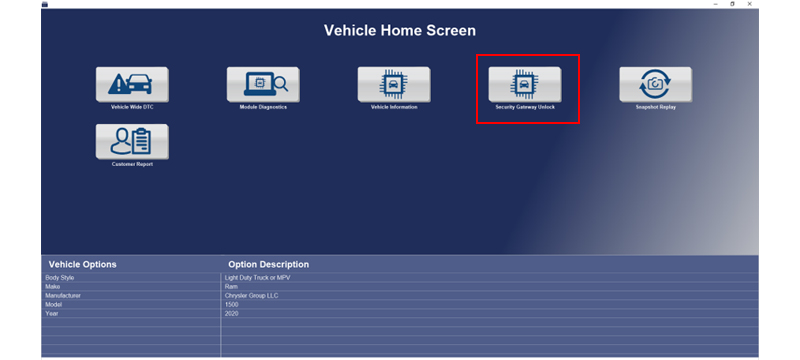
STEP 1:
Navigate to a FCA vehicle that requires access to the Secure Gateway Module.
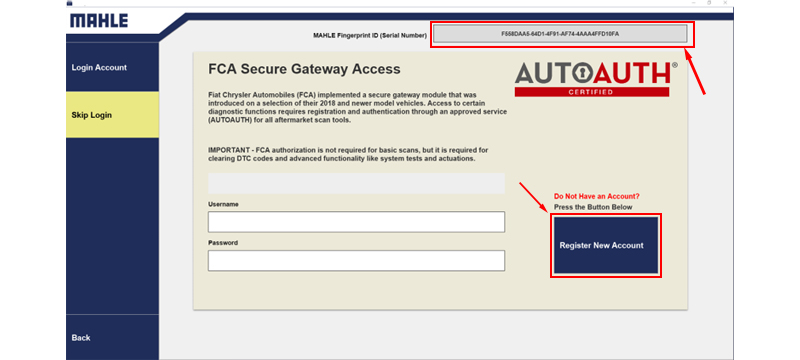
STEP 2:
Copy MAHLE Fingerprint ID/serial number (right click -> highlight -> copy) from the top right of the screen.
If you don't have an AutoAuth account, click on “Register New Account”
Creating a new AutoAuth Account
STEP 3:
Click on 'Register' link as mentioned in step 2.
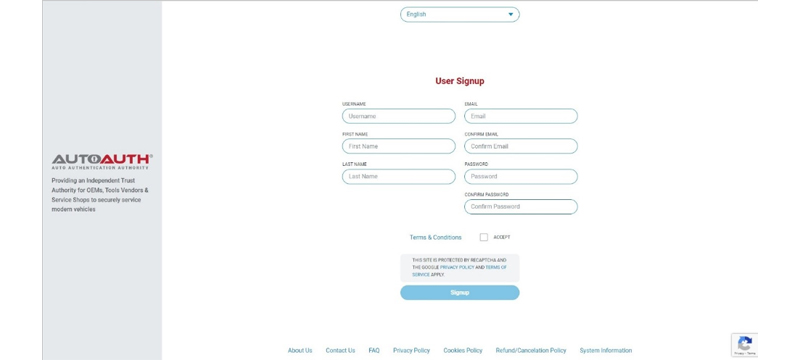
STEP 4:
Enter your information to create an account.
Make sure to accept the terms and conditions and then click the 'Signup' button.
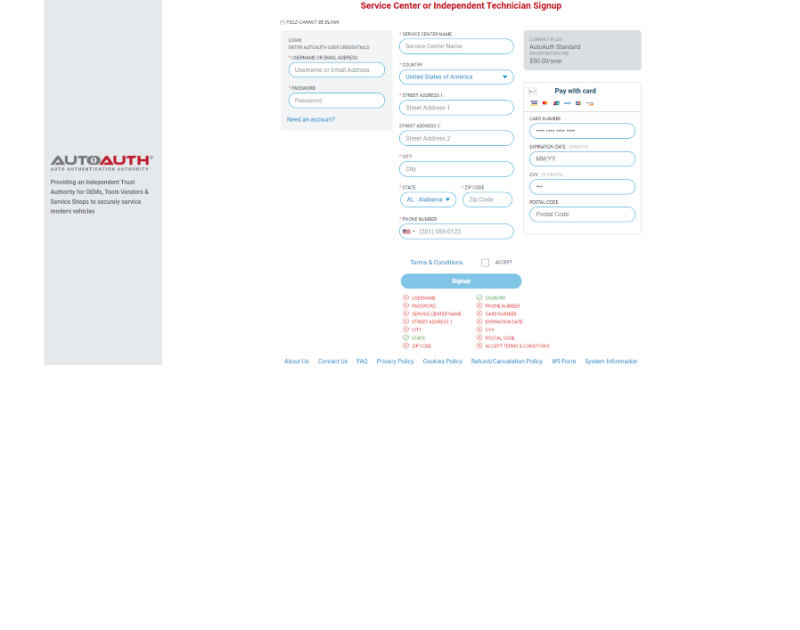
STEP 5:
If you are registering with a service center that is already registered, select 'User Profile'.
If you need to purchase a AutoAuth certification, select 'Service Center/Independent Technician Signup'.
Find the subscription option that best fits your needs and select the plan.
Enter required payment details on the Service Center or Independent Technician Sign Up page.
Accept the Terms & Conditions by clicking the check box.
Select the 'Sign Up' button.
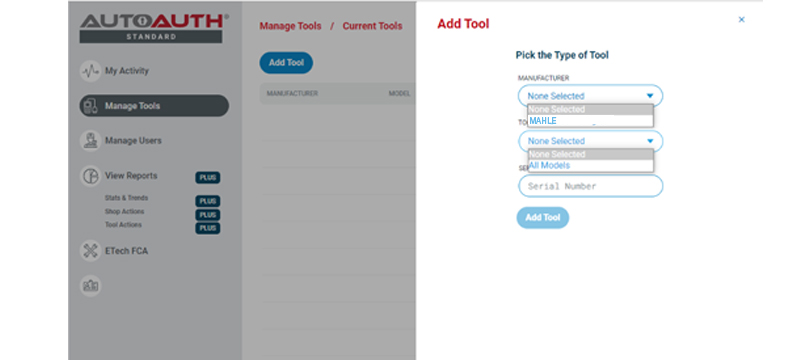
STEP 6:
After logging into AutoAuth using the user name and password just created, select the 'Manage Tools' menu.
Click 'Add Tool' button and select MAHLE and 'All Models' in the respective drop-down boxes.
Enter the Fingerprint ID/serial number, previously copied from step 2.
Click the 'Add Tool' button.
MAHLE will show as one of your current tools on the AutoAuth website.
Successful Login and Unlock
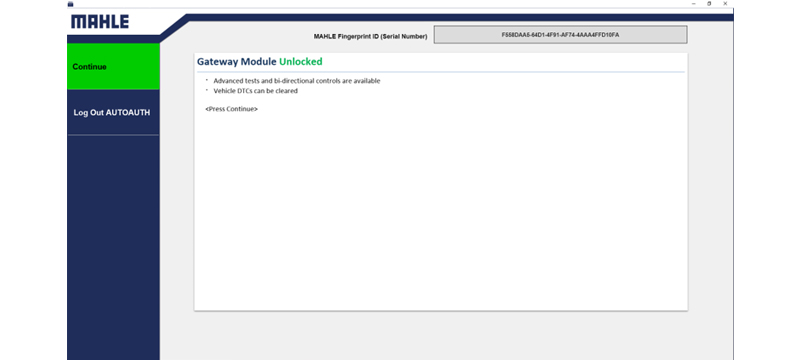
After the AutoAuth registration is complete, the tool can be used to unlock the gateway.
To ensure the software is supported by the FCA gateway, make sure your software is up to date.
BLUE-J: Version 2.3 or higher
GM TechPRO: 2.0.39600 or higher
Ford TechPRO: 2.0.39600 or higher